Inventory Review and Work Order How-To
After you have checked in to your room you will receive an email confirming that you are checked in. This email documents the condition of your room at the time you check in, lists all currently damaged items (if any) and contains a link to the "Student Inventory Review" page.
You can also use the link in that you will find in the myHousingContract page
The "Student Inventory Review" page is the page you will use to verify the current condition of your room and/or to request repairs to additional items.
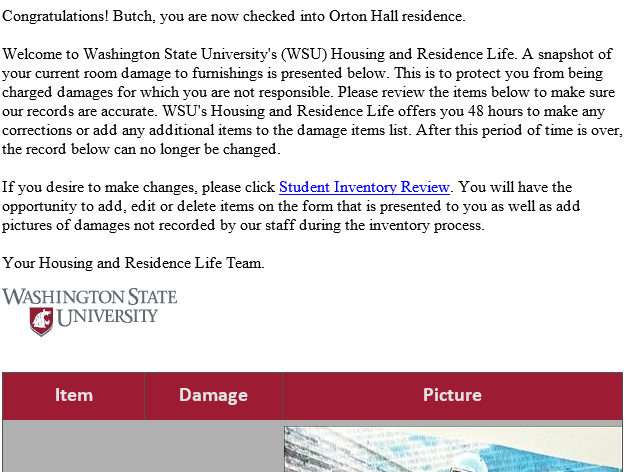
You will need to log-in to your housing contract to access the Student Inventory Review page.
After logging in, you will be taken to the page and given the option to
a.) Report New Damage, or
b.) Submit a Work Order.
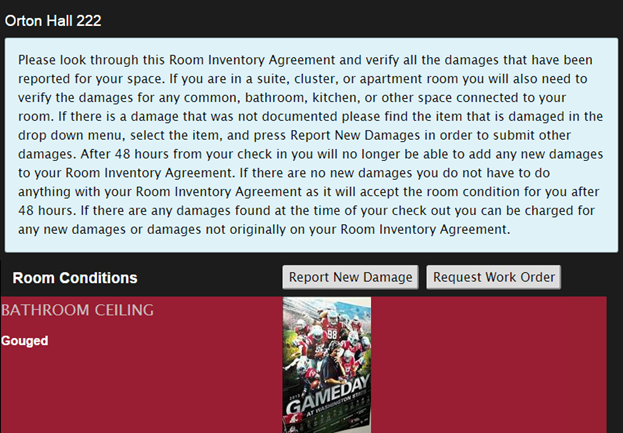
1. Click "Report New Damage" (Note: this button will disappear 48 hours after you have checked in to your hall.)
The damage reporting screen will pop up.
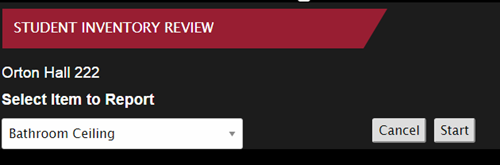
2. Use the dropdown menu to select the item for which you want to submit a report.
3. Indicate the type of damage, write a description of the damage and upload a photo.
4. Click "Add Damage Condition" to finish your report.
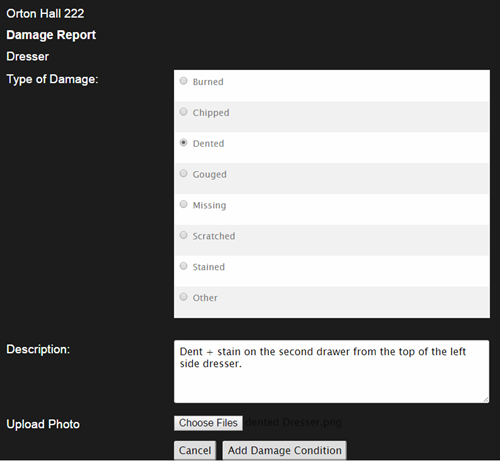
Your submitted record will show up in the Room Conditions section of your eRIA.
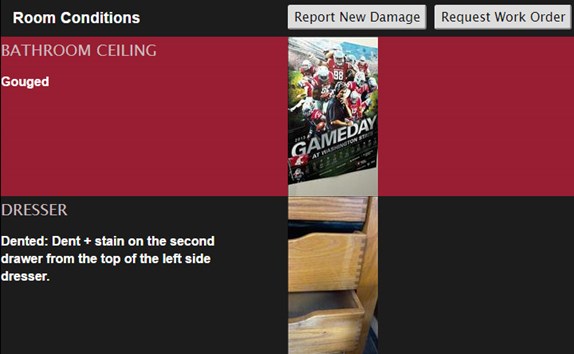
To Submit a Work Order
1. Click on "Request Work Order" and fill out the requested details.
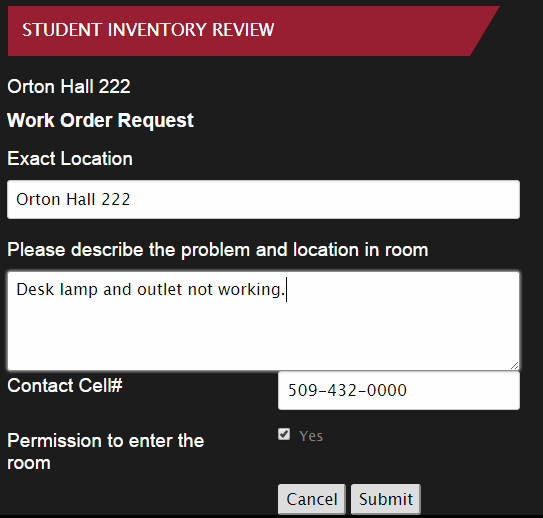
2. Click "Submit" to send out the work order request.